Securing SquirrelMail using HTTPS
At the end of Installing SquirrelMail, I’d finished installing webmail on my test box. Currently, this uses HTTP. This is not really secure enough for webmail, so this article is going to look at adding HTTPS access to webmail.
Apache-SSL or mod_ssl?
There are two options when it comes to providing support for HTTPS: Apache-SSL and mod_ssl. Debian has packages for both.
See these two mailing list posts (e.g.) for more information about which to choose:
- http://lists.debian.org/debian-isp/2003/debian-isp-200304/msg00260.html
- http://www.mail-archive.com/modssl-users@modssl.org/msg15791.html
For this box, I’m going to use mod_ssl. My main motivation is that Apache-SSL runs as a separate daemon, which means
that I’ll have two sets of configuration files to maintain, and a bunch of apache-ssl processes using up memory even
though this box won’t be doing much HTTPS.
Installing mod_ssl
The first thing to do is to configure Apache to allow SSL access. As you’ll recall, my test box is called flimsy, so
we want to allow access to https://flimsy/. We do this (on Debian) by installing the libapache-mod-ssl package:
# apt-get install libapache-mod-ssl libapache-mod-ssl-doc
Information about configuring mod_ssl is in /usr/share/doc/libapache-mod-ssl-doc on Debian, but basically, you run
mod-ssl-makecert to make yourself a certificate for testing, and then tweak your /etc/apache/httpd.conf file to turn
on SSL. I’ll talk about self-signed certificates (and installing them under Windows) later.
When Apache starts, it’ll prompt for the passphrase used to protect the server certificate. See this for one way to work around this. Alternatively, you could just not enter a passphrase.
With a certificate installed using this method, you’ll see a warning like the following from Internet Explorer:
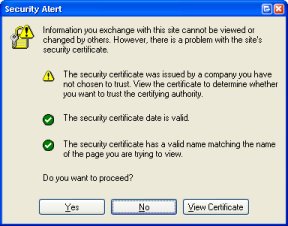
The warning from Firefox is similar:
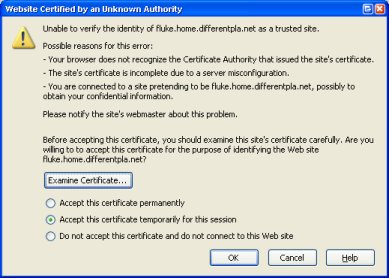
When you create the certificate, you should specify the “Common Name” as the name by which clients will connect to this
server. This is generally www.wherever.com. If you don’t, you’ll get a warning: “The name on the security certificate
is invalid or does not match the name of the site” or similar.
For now, if you just hit “Yes”, Internet Explorer will use the certificate for this session, allowing you to connect to the server.
Redirecting webmail to HTTPS
Now, currently, users can connect to the webmail using either HTTP or HTTPS. I’d like to force users to connect using
HTTPS. This can be done with some mod_rewrite magic.
To make it go, put a .htaccess file in /var/www/webmail containing the following:
DirectoryIndex index.php
<IfModule mod_rewrite.c>
RewriteEngine On
RewriteCond %{SERVER_PORT} !^443$
RewriteRule ^(.*)$ https://%{SERVER_NAME}/webmail/$1 [L,R=303]
</IfModule>
If you prefer, you can probably put similar directives in a <Location> or <Directory> block in httpd.conf. Note
that this stanza is protected by IfModule. This causes it to fall back to normal HTTP access if mod_ssl didn’t load.
In such a case, you might prefer to deny access to this directory entirely.
Self-Signed Certificates
In order to get rid of Internet Explorer’s warning about the untrusted certificate, you need to have a signed certificate. For an e-commerce site, this is generally done by giving a stack of cash to VeriSign or Thawte. There are other Certificate Authorities, but these are the top two.
Alternatively, you can create a self-signed certificate and install it in Internet Explorer. For more information about how to do this see, for example, http://www.modssl.org/docs/2.8/ssl_faq.html#cert-ownca.
Note: If you’re planning on using the same server key and certificate with BincIMAP, you’ll need to remove the passphrase from the server key. BincIMAP has no way of prompting for the key and, due to the use of tcpserver, couldn’t keep it anywhere anyway. For more information, see http://www.modssl.org/docs/2.8/ssl_faq.html#remove-passphrase.
If you follow the instructions given there to create a signed (or self-signed) certificate, you should end up with two
files: server.crt and server.key. If you’ve installed Debian’s mod_ssl, you should have directories named
ssl.crt, ssl.csr and ssl.key in /etc/apache. I just put the files (in this example, I called them flimsy.key,
flimsy.csr and flimsy.crt in those directories, and edited /etc/apache/httpd.conf to point to them:
<VirtualHost _default_:443>
<IfModule mod_ssl.c>
SSLEngine on
SSLCertificateFile /etc/apache/ssl.crt/flimsy.crt
SSLCertificateKeyFile /etc/apache/ssl.key/flimsy.key
SetEnvIf User-Agent ".*MSIE.*" nokeepalive ssl-unclean-shutdown
</IfModule>
</VirtualHost>
Installing a Self-Signed Certificate in IE
If, when presented with the certificate error message, you click on “View Certificate”, you’ll see your webserver’s certificate.
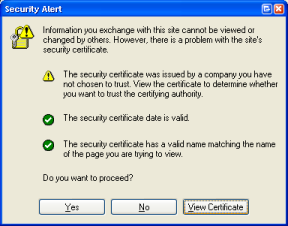
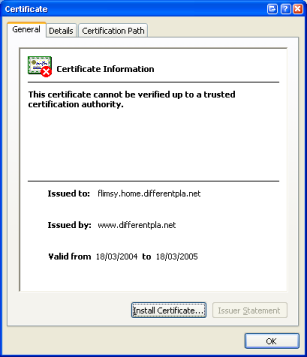
You’d think that clicking the “Install Certificate” button would suffice, but it doesn’t.
If you’re using a self-signed certificate, you need to install your CA certificate in the “Trusted Root Certification Authorities” store. To to this, you can click on the “Certification Path” tab. This will show your server’s certificate and your CA certificate. If you click on your CA certificate and click “View Certificate”, you can view the details for your root CA certificate.
To install it, you first need to save it as a file. Select the “Details” tab and click the “Copy to File” button. If you then right-click on this file and select “Install Certificate” you’ll see a wizard that will walk you through installing your CA certificate.
To see it, click on Tools / Options and go to the “Content” tab. Click on the “Certificates” button. Your
certificate will be shown under “Trusted Root Certification Authorities”.
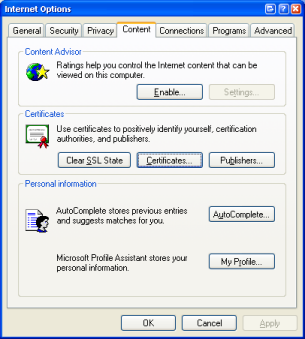
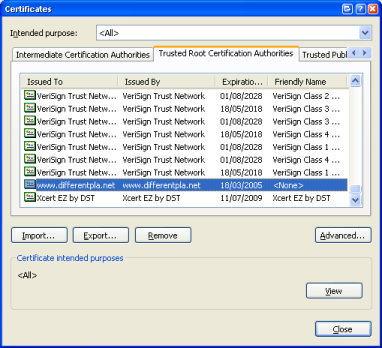
Now you can point your browser at (in this example) https://flimsy.home.differentpla.net/webmail/ and it connects without bringing up any warnings.
For more information about Internet Explorer and certificates, read Chapter 6 - Digital Certificates in the Internet Explorer Resource Kit documentation.
Virtual Hosts and HTTPS
If you’re using Virtual Hosts with Apache, you will run into what seems like a major problem: you can’t use name-based virtual hosts and HTTPS. For more information, see http://www.modssl.org/docs/2.8/ssl_faq.html#vhosts.
Here are some possible different solutions:
- Use IP-based virtual hosts. This requires a different IP address
for each virtual host. This can be done by installing more than one network card or by using IP aliasing with a single
network card.
- Unfortunately, this won’t work in my situation, because I’ve only got a single IP address for my DSL connection, and I’d need to upgrade my service and buy a router that supported more than one external IP address.
- Use a different port for each virtual HTTPS host.
- This would work in my case, but it’s easy to forget to supply the port number when typing in the address.
- Don’t worry about it. Use the same virtual host to access all of your mailboxes.
- This works with
vpopmail, because the domain name is part of the username used to log in. You can do this as long as you don’t mind that your users will see that all of your different domains are running off the same server. I don’t particularly mind, so this is what I’ll do.
- This works with
Testing with Name-based Virtual Hosts
peculiar, my “production” server is already configured with several name-based virtual hosts. To try this out, I’ll
have to configure my test box in a similar fashion.
In Part 4, I configured my internal DNS so that both of my test domains would resolve to the same box.
If I connect to http://flimsy.differentpla.test/ or http://flimsy.beerology.test/, I am presented with the same page.
Configuring name-based virtual hosts to handle this is very easy. Just put something like the following into
/etc/apache/httpd.conf:
NameVirtualHost *
<VirtualHost *>
ServerName flimsy.differentpla.test
DocumentRoot /var/www/flimsy.differentpla.test
</VirtualHost>
<VirtualHost *>
ServerName flimsy.beerology.test
DocumentRoot /var/www/flimsy.beerology.test
</VirtualHost>
This is the minimum needed to get name-based virtual hosts to work. You’ll probably want to configure more than just this for each virtual host. For example, peculiar has separate log files and custom error documents for each host.
Any requests that don’t match a particular ServerName or ServerAlias directive will resolve to the first matching VirtualHost block.
We also need a minimal index.html in each of the DocumentRoot locations, e.g.:
<!--/var/www/flimsy.beerology.test/index.html-->
<html>
<head><title>flimsy.beerology.test</title></head>
<body>
<h1>flimsy.beerology.test</h1>
</body>
</html>
We ought also to tweak the DocumentRoot settings in the VirtualHost block responsible for HTTPS:
<VirtualHost _default_:443>
DocumentRoot /var/www/flimsy.home.differentpla.net
<IfModule mod_ssl.c>
SSLEngine on
SSLCertificateFile /etc/apache/ssl.crt/flimsy.crt
SSLCertificateKeyFile /etc/apache/ssl.key/flimsy.key
SetEnvIf User-Agent ".*MSIE.*" nokeepalive ssl-unclean-shutdown
</IfModule>
</VirtualHost>
If we don’t do this, it’ll be set to the default (/var/www on Debian), which is where each of our virtual hosts is
installed. A user will be able to get a list of the virtual hosts on this box by browsing to
http://flimsy.home.differentpla.net/. So, we change it.
Success! Users can connect to either of the name-based virtual hosts, and they can still connect to https://flimsy.home.differentpla.net/ to check their mail.
If a user inadvertently tries to connect to https://flimsy.differentpla.test, which resolves to the same site, they’ll be presented with a warning message:
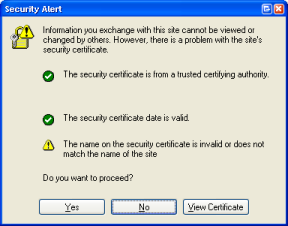
The user can choose “Yes”, and they’ll get the webmail login form as normal. In future, we’d probably prefer to use some
mod_rewrite magic to redirect them to an information page if they’ve typed in the wrong address. We might also want to
use mod_rewrite so that people who use HTTPS to connect to pages that don’t need to be secure are redirected to use
the HTTP variant, thus saving CPU cycles on the server.